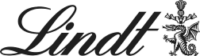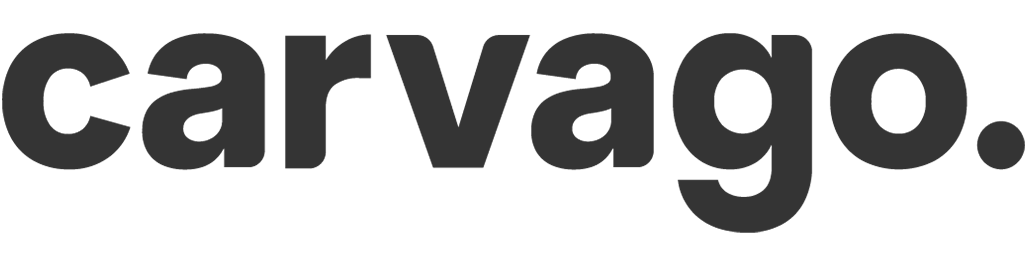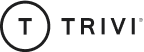Setting up the recruitment process
Prepare templates, create recruitment stages and add other important elements to your job offers all in one place.
Only users with the Account Owner, Administrator and Recruitment Manager (ATS) roles can set up the recruitment process. Detailed role settings can be found here.
 Advertising portal address
Advertising portal address
Each company can customize the URL where all current job postings will be displayed.
Remember that if you change the address during the course of using the ATS system, you must also change it wherever you have used it (career pages, ongoing advertising, social media posts, etc.)
Recruitment stages
Each position advertised requires an individual approach in setting up each stage of the recruitment process. It is up to you how many stages you want to use in the future. Within the setup, set as many as you need. In the details of each advertised position you can individually activate/deactivate them according to your specific approach.
You cannot change the first and last recruitment phases, they are permanently set by the system. These are the New Applicant, Applicant Accepted, Applicant Rejected and The applicant refused phases.
In Setup, be sure to group the positions in the correct order using “Drag & Drop”.
 Email templates
Email templates
To speed up repetitive communication (missing CVs, not making it to the next round, requesting a meeting, etc.), you can prepare templates in advance so that you don’t have to repeatedly write individual emails (unless you actually want to).
When communicating with a candidate through their profile, you just select a template and send.
 Company details + photo gallery
Company details + photo gallery
In the recruitment settings, you can creatively add information about your company. If you set it here, it will automatically be written into every newly created recruitment position. The rich editor allows you to get creative 🙂
 GDPR Consent
GDPR Consent
In your own words, you can inform the applicants here that they have given their consent to the processing of personal data. You also have the option to attach a link to the file which candidates will be able to open in a new window after clicking on it.
For each job offer, candidates will see the Submit application button, under which there is a checkbox for granting GDPR consent and the name of the attached document.
Only candidates who give their consent to the processing of personal data according to GDPR will be able to submit their job application.