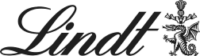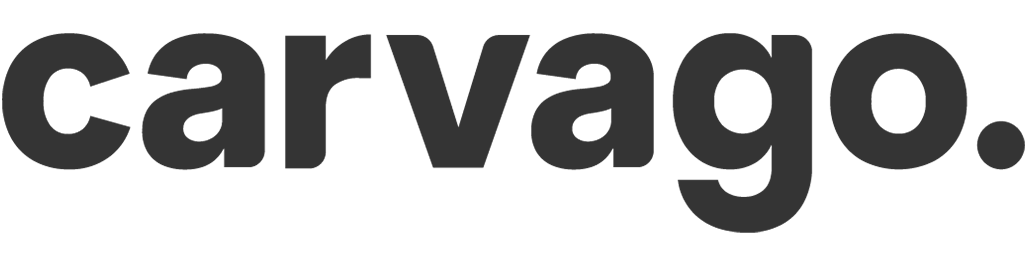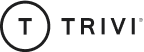Display of user absence (dashboard, calendars)
Each user can monitor the status of their absences in several places in the application.
Each user can monitor the status of their absences in several places in the application (all items can be found in the top menu):
- Dashboard – On the Absence and working hours ribbon you will get information about the status of all absence events that can be drawn and have a designated annual fund.
- Events – A calendar view of all the events you are using. In addition to Absences you can see here, in relation to the activated modules, also Attendance a Activities. Integrated calendar offers an overview of all absence, attendance and activity events. In the bar above the calendar there are options for views (monthly, weekly, timeline) as well as filtering of events and users.
Keep in mind that only one user’s events can always be displayed in the Overview calendar. Everyone can see their own events, events of anyone on the team, or events of anyone in the entire company, depending on the settings.
This is so that the calendar doesn’t create a cluttered mix in which the dates can’t be read.
Click on any event in the calendar to open a dialog box. Here you can cancel the event, see its status and add note a comments. Note is editable only by the user who created it. The note will also be in the reports.
Comments can be added to an event by anyone who sees it. You can insert a simple message or a “mention”. Use “@” to display a list of users in the application to whom you can address the note. Start typing the first letters of the name and the system will “whisper” the user. After that, the user will be mentioned.
In the same window, as you insert the mention, you can also insert a file.